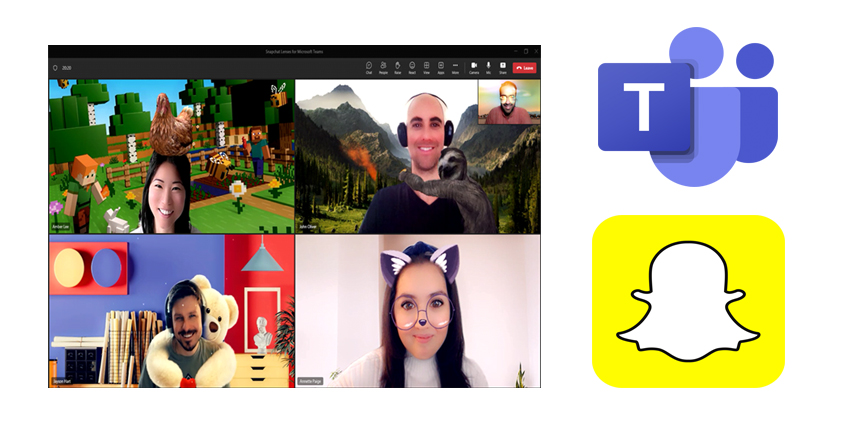Snap Inc., the company that owns Snapchat, just announced that Snapchat Lenses will now work with Microsoft Teams. Teams are one of the most popular ways to work together, with more than 280 million users all over the world.
This was made possible by Snap’s Camera Kit SDK, which lets other developers use the company’s Snap AR technology and build it into their own products.
Snapchat says that the SDK lets users build different augmented reality experiences with Lens Studio and even connect with the company’s network of AR lens developers through the Creator Marketplace.
Users of Microsoft Teams will be able to choose from 26 lenses, all of which are meant to make meetings more fun and help people work together. People can change them to look like cartoon characters and even add fun things to their videos like snow falling. Subscribers don’t have to download any extra files to use these new lenses. They can use them right away, even in the middle of a conference call or meeting.
Read also: Microsoft 365 Copilot leverages AI technologies to make jobs easier
How to Use Snapchat Lenses for Teams: An Introduction
Before your upcoming meeting:
Next, select “Video Effects.”
“Additional Video Effects” follows.
In the right pane, select “Snapchat” from the “Filters” section as you scroll down.
See them all by scrolling down, then pick your preferred lens.
Choose “Join now”
Choosing a filter after joining a meeting
Click “More…” on your meeting screen.
“Video Effects”
In “Filters,” pick “Snapchat.”
Browse and pick your favourite lens.
Click “Preview” to see your lens without others seeing it, or “Apply” to switch on your favourite lens.
AR lenses can show everything from love to humour. With lenses, you can look like a cartoon character, a fungus, or a “fun man.” Since there are so many choices, it’s easy to find a lens that fits your style and sense of humour.
Use a funny lens to make any meeting more fun. If you’re meeting a new team member or just want to be creative, you can use a lens to give yourself square glasses, add a snowy background, or make your coworker look like a horse. It will make people laugh, bring them together, and make everyone feel more at ease.
Microsoft adds 13 new African languages to its translation service
This feature prioritises privacy and compliance
Tenant admins can enable or disable video filter apps. Automatically enabled apps
You can disable these apps in the Microsoft Teams admin centre under “Manage your apps.”
These apps require explicit user consent, so the tenant admin cannot pre-install them.
Give the app permission to access your video feed before using the filters.
Uninstalling the filter app disables them.