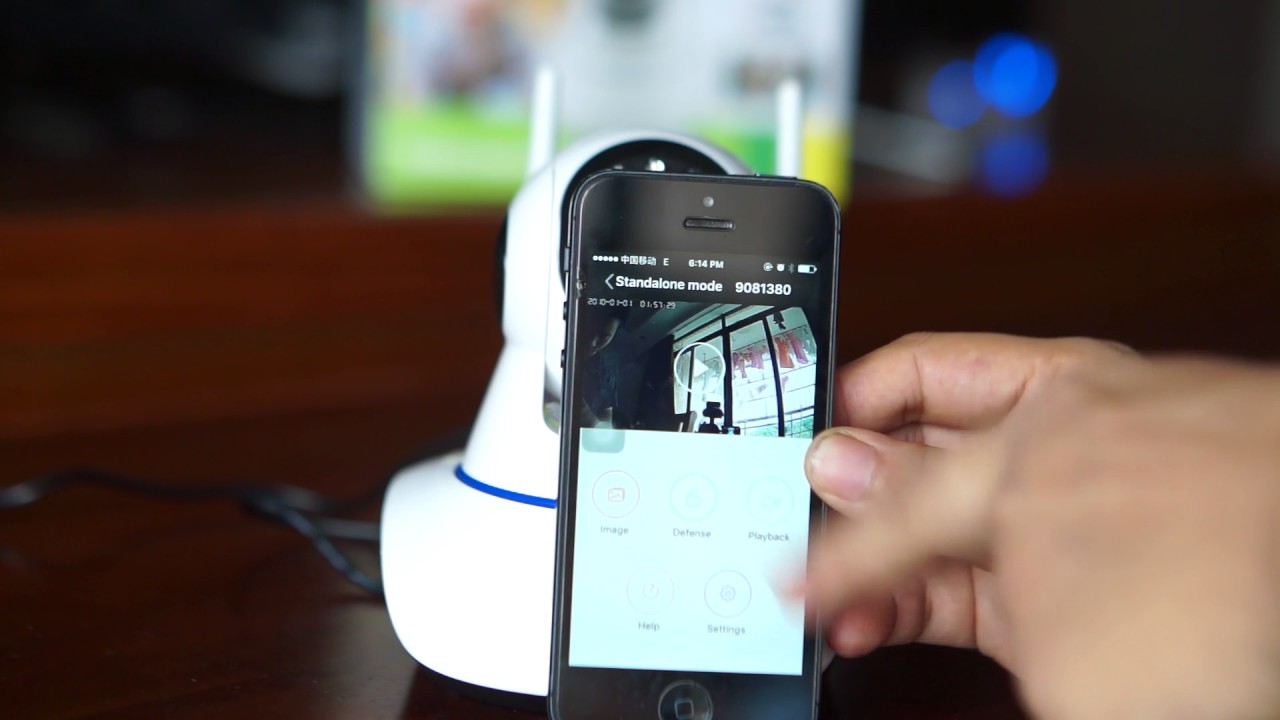Most times we see our old phones lying around without any use, and we wonder what to do with them, some will even throw them away or sell them off. But with this, you can make the most of your smartphones, we’ve come up with a quick and straightforward method using your smartphone as a security camera.
There are a variety of reasons to install a security camera in your home or office so that you can monitor your property or your children with a simple CCTV (closed-circuit television) system. However, the cost of installing specialized CCTV equipment is expensive for most individuals. However, repurposing an old phone is a low-cost and simple solution. Simply use an old smartphone or tablet, along with the appropriate software.
Therefore, If you have an old Android phone that you don’t use anymore, you can turn it into a security camera for your home or office, or even use it to watch your baby. It doesn’t matter how old your phone is. Even if you don’t have an old phone, you can always buy a new or refurbished one for this method, which is cheaper than buying a camera and setting it up.
Can my phone work as a CCTV Camera?
Yes! This method is reliable if followed appropriately. while you use your old smartphone as a camera, you will need to monitor or watch what is happening which can also be a smartphone or even a laptop.
Are those two devices ready? Then let’s proceed.
Requirements
1. Smartphone to use as a camera
2. The appropriate software or application
3. A wifi connection
4. A device to monitor from.
Steps
1. On your Android phone, go to the Google Play Store, download, and install the DroidCam Wireless Webcam app.
Read Also : Hackers Leak nearly 200 Gigabytes of Samsung Source Code in Cyberattack
Although there are tons of applications that can be used. But for this, we will be using the DriodCam app since it doesn’t require any sign-in or internet to connect.

2. Open the app and click on “Next.” This is will show the introductory part. Now, on the home page of the app, you will see the IP address information that you need to see the live camera recording of your smartphone
In the Browser IP Cam Access field, write down the IP address.

3. Turn on the hotspot of the phone you are using as a camera and connect with the wifi of the device you want to watch or monitor from and place the phone in your desired position.
Read Also : Smartphone Financing Orange Announces Major Collaboration in Côte d’Ivoire
4. Open the browser on your PC or smartphone you want to watch from (preferably google chrome). Then, type in the IP address you wrote down in step 2 to see the live video from the camera on your Android phone.
e.g 192.168.244.100:4747

You can now watch the video, zoom in or out, change the LED, and even take a picture of the recording at any time.

If you encounter any difficulties while setting this up or you need more clarification, feel free to drop a comment.