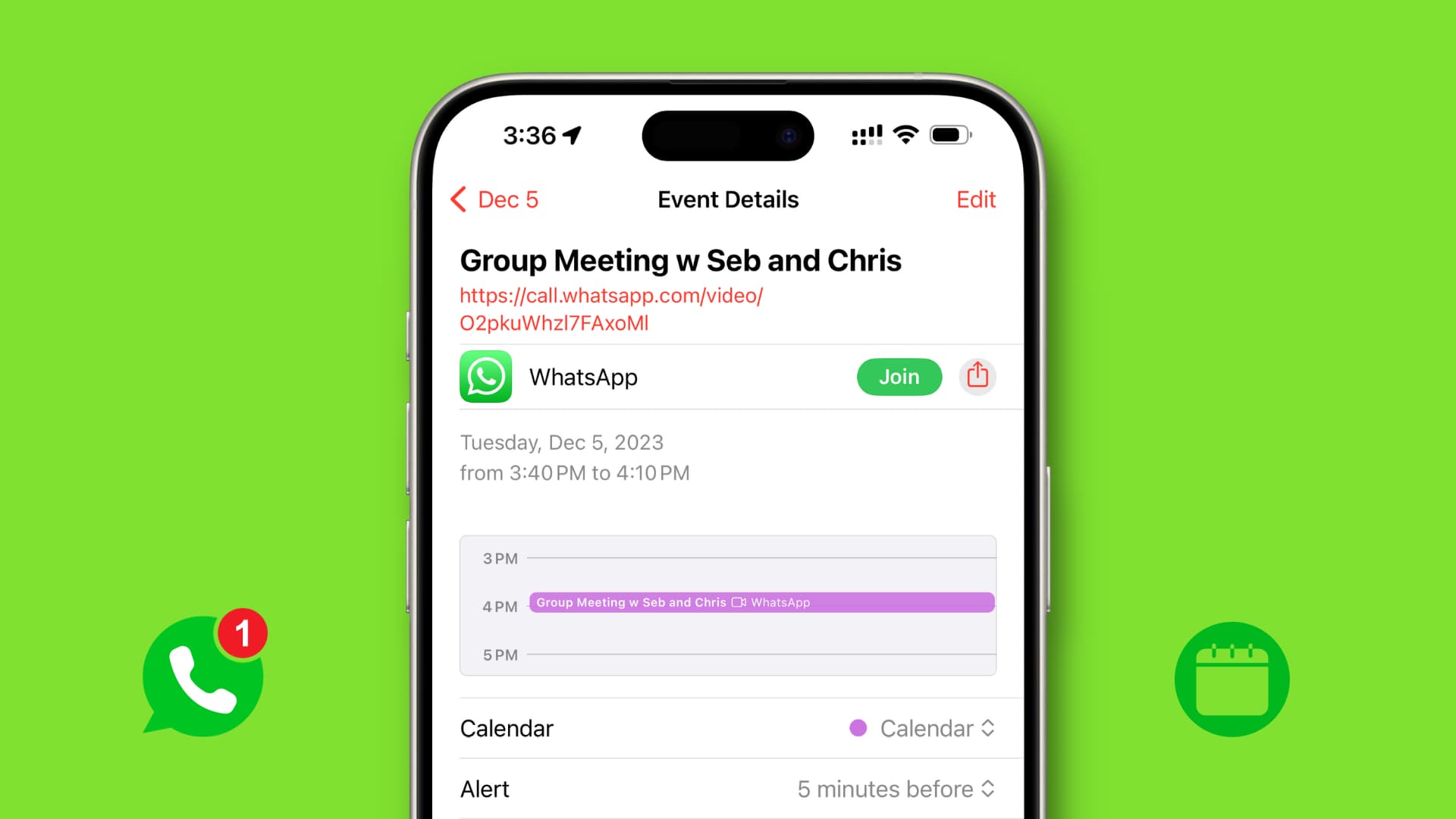Have you ever desired to virtually instruct a friend on a new application, resolve a technical problem, or view photographs? Using WhatsApp’s screen-sharing feature during a video session, you can accomplish precisely that. How to share the display of your iPhone via WhatsApp:
Prerequisites:
Ensure that both the sender and the recipient are using the most recent version of WhatsApp.
Read also: WhatsApp Chatbot helps business growth
Steps:
Initiate a Video Call: Open WhatsApp and start a video call with the person you want to share your screen with.
Access Screen Share Button: Once the connection is connected, search for the screen share button on the call screen. The icon with a rectangle and a figure in front of it is positioned in the bottom bar.
Start broadcasting: Tap the screen sharing button. A pop-up labelled “Start Broadcasting with WhatsApp?” will appear. It lets you know that WhatsApp will be able to capture your screen. Confirm by selecting “Start Broadcast.”
Short Countdown: A three-second countdown begins screen sharing.
Sharing Confirmed: When the countdown ends, you’ll see the message “You’re sharing your screen.” The other person on the call can now see what is on your iPhone’s screen.
Navigate Your Phone: You can swipe up to exit the WhatsApp app and visit other apps to illustrate. The recipient can see anything you do on your phone.
Stop Screen Sharing:
Three techniques to stop screen sharing:
Method 1: Return to the call screen in WhatsApp by tapping the minimised video window (Picture in Picture mode). Then press “Stop Sharing” in red.
Method 2: Using Screen Recording Icon: The top of your iPhone screen should show a red screen recording icon. Select “Stop” to stop sharing.
Method 3: Control Centre: Swipe from the top right corner to open Control Centre and tap the red and white screen recording icon. Tap “Stop Broadcast.” after touching and holding this icon.
Screen sharing shows what’s on your screen. This person can’t use your phone.
Screen sharing ends without disconnecting the video call.
These methods will help you use WhatsApp’s screen-sharing functionality to improve your iPhone video calls and collaboration.