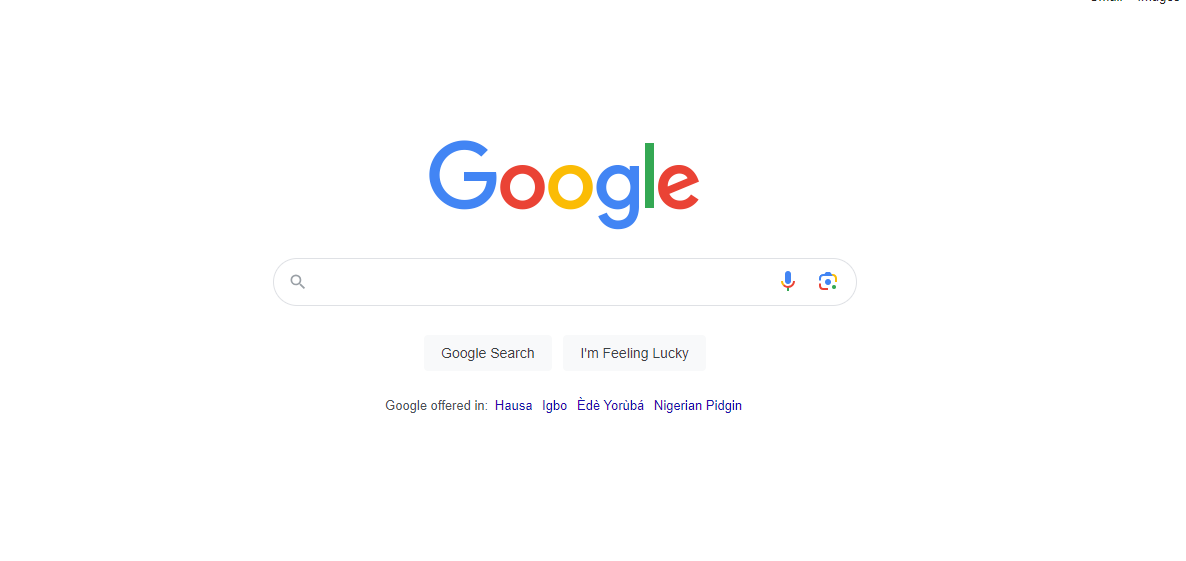Google Search now shows AI summaries at the top. The significant generative AI upgrade presented at Google I/O 2024 leverages Gemini, Google’s counterpart to OpenAI’s ChatGPT, to improve search by extracting online knowledge to answer queries automatically.
Google continued its Search Generative Experience (SGE), an opt-in Google Search Labs project that began in May last year and expanded to over 120 countries and territories in November. Gemini-style natural language search replies are provided by SGE using many Google AI models.
For months, the search giant has offered AI Overviews as an opt-in for the AI-curious, but now hundreds of millions of U.S. users get them by default. Plans are underway to expand the functionality globally.
While there is no dedicated “off” button for Google’s AI Overviews, there are a few ways you can keep them from appearing in your search results.
Read also: Google Nest Wifi is the popular solution for seamless coverage
How Can I Turn Off Google’s AI Overviews?
The first choice is the easiest: Check out Google’s new Web tab. At the end of the list of tabs for News, Videos, Images, etc., click the “More” button. This will bring up a drop-down menu. Choose “Web” from the list that shows. This new Web filter eliminates AI highlights, ads, answer boxes, and other things that get in the way of your search results. That way, you’ll get a simple web page with no extras, AI or not.
Select the More tab

Enter your search query into Google, then select the More tab next to Images, News, Videos, etc.
Select the Web search filter

Click Web when the dropdown menu appears.
Below, I’ll describe a more advanced method that automatically sends searches to the Web tab. Setting up takes a minute or two, and you don’t have to use the Web tab when searching. Unfortunately, neither solution works for Chrome on Android or iOS. Firefox, a different mobile browser, works.
Visit search engine settings

First, you’ll have to navigate to your search engine settings. To do that, click into your URL bar, enter “chrome://settings/searchEngines” and press return.
Click Add to the right of Site Search as you go down

You’ll see several search engines pop up. Scroll down and click the Add button next to the heading Site Search.
Add a new search engine

A prompt titled Add site search will appear once you click the Add button. Give this search engine a name, such as “Google (Web),” and enter Google under Shotcut. Then, under URL with %s in place of query, enter the following: {google:baseURL}/search?udm=14&q=%s
Read also: Google Hustle Academy empowers African SMBs with AI
Create it as your default search engine

Once that’s created, scroll to your new search engine, click the hamburger icon, and select Make Default.
Now you know everything! If you make this one easy adjustment, all of your inquiries will be sent to the web search tab on Google.