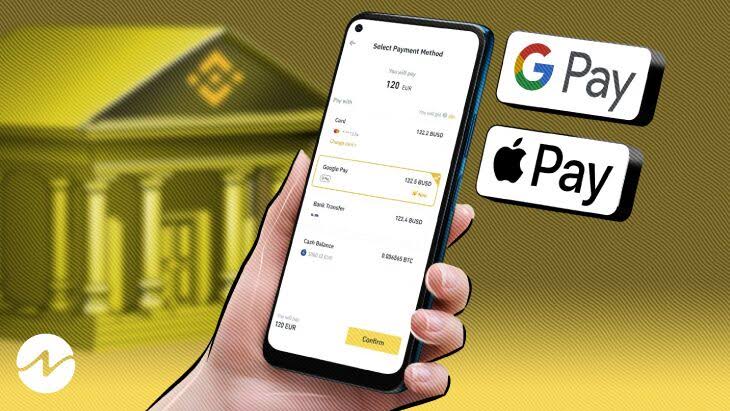Binance, the world’s biggest cryptocurrency exchange by trade volume, has launched Apple Pay and Google Pay. With this update, users of the platform will be able to buy cryptocurrency using two of the most widely used payment methods worldwide.
Binance Build updated through Twitter. The feature works well, according to users. Binance’s latest step to make the exchange more accessible and mainstream for crypto investing.
Read also: NALA enables Apple Pay payments from the UK and US
Why Binance needs Apple Pay and Google Pay
The banking industry has experienced tremendous recent growth in payment platforms. More people than ever are using these applications, and they have been steadily incorporated into the bitcoin space.
The most widely used mobile wallets on the market are Apple Pay and Google Pay, and Binance’s most recent update will make it easier for more customers to buy cryptocurrency. Additionally, a significant market share of consumers would become interested in purchasing digital currencies as a result.
Apple Pay has 43.9 million users. Comparatively, Google Pay has 25 million users, ranking #1 and #2 in digital wallet users, respectively.
These mobile wallets further increase cryptocurrency’s general accessibility. This update’s simplicity could attract the most crypto customers.
Binance’s Google Pay/Apple Pay Guide
The following procedures can be followed to purchase digital assets from Binance using Google Pay and Apple Pay.
- Open the Binance app. Choose [Trade] or [Buy crypto using Apple Pay or Google Pay].
- Select [Fiat] and your currency on the trading menu bar. Next, press [Buy Crypto].
- Select the cryptocurrency you want to buy and input the fiat amount. The system will show you how much crypto you can get. Select “Buy.”
- Select [Google Pay] or [Apple Pay] and touch [Confirm] to buy cryptocurrency with Google Pay or Apple Pay.
- Check the costs and payment information thoroughly, then confirm your order within a minute. The quantity of cryptocurrency you will receive will be recalculated based on the most recent market price after one minute. To view the updated order total, tap [Refresh]. Please be aware that the cost for each transaction is about 2%.
- You’ll be taken to the transaction page for Google Pay or Apple Pay. To confirm the payment, adhere to the on-screen instructions.
- Tap [View Wallet] to view your transaction history after the transaction is complete.