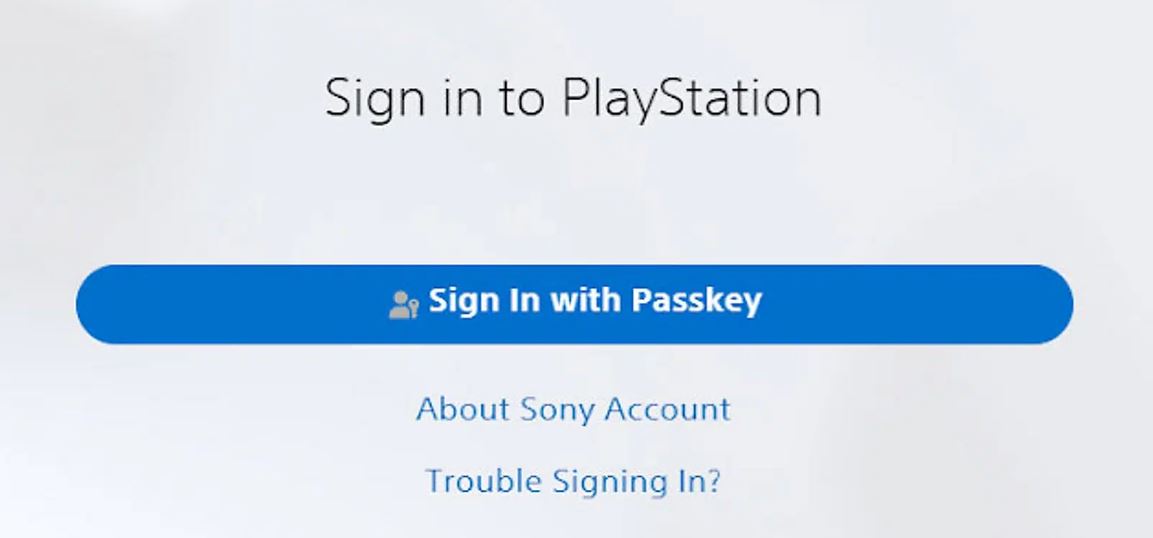The addition of PlayStation passkeys has made logging in to the PlayStation Network (PSN) much easier.
Users of the PS5 and PS4 can now log in to their accounts with a PIN or through Face ID or Touch ID on the PlayStation App for Mobile.
For gamers who have trouble remembering long passwords, creating a PSN passkey is a quick and easy way to get around this problem. The steps are easy to follow, and you can finish them in minutes on the official PlayStation website. Keep in mind that changing a password will make any old passwords useless.
These are step-by-step instructions on how to create a PSN passkey, which will make it easier to log in to your PS5 or PS4 account.
Read also: Tips and tricks for enhanced PS5 experience
Setting up your Passkey on PS4 and PS5
Step 1: On your PS5 home screen, head to “Settings” and choose “User and Accounts.
Step 2: Locate “Security” under the “Account” menu.
Step 3: “Sign in With Passkey.” QR codes appear on the screen. Use your phone’s camera to scan.
Step 4: Connect your phone to create a Passkey. Log in to PlayStation on your phone to finish authentication. Select “Create Passkey” and choose a passcode, Face ID, or Touch ID to unlock your phone.
Step 5: After Step 4, your console will display a similar confirmation message. After seeing this, try signing in to your console again.
Follow the steps above to sign in to your PSN account quickly. Remember that your regular password will no longer work after setting up your Passkey. Unless you change your mind, this is how you will log in from now on.
Like most things, people may be hesitant to accept new ideas at first but eventually return to what they’re used to. Deleting your current Passkey is easy.
How to remove a Passkey on PSN
First, log in to PlayStation Account Management on the website.
Step 2: Select “Manage Passkeys” from “Security”.
Step 3: Click Remove to entirely delete the passkey.
You can delete your Passkey, turn it off, and create a new password. Switch back to a password for sign-in if you like.
How to recover a PSN password
Enter Account Management.
Deactivate ‘Sign in with Passkey’ in Security.
In Step 3, create a new password for future PSN sign-ins.
Read also: Backbone One: controller for peak performance
Are PlayStation Passkeys safer than passwords?
Before savouring old habits, let’s discuss passkeys’ security benefits from their design. Passkeys prevent popular attack pathways and reduce human mistakes, a primary cause of security breaches. Instead of making, remembering, and changing passwords, passkeys eliminate the need for incorrect passwords or using the same password on various sites.
Passkeys also aid two-factor authentication (2FA), making logins safer. 2FA systems usually require a password and a supplementary code. Passkeys replaced passwords with a safer, more accessible verification technique. Despite a compromised security layer, this combination prevents unauthorised account access.
Finally, before we wrap up this article, here’s a tip: Remember to update your Google Play Services and Google account for Android users. Sharing passkeys lets you log in from many devices.