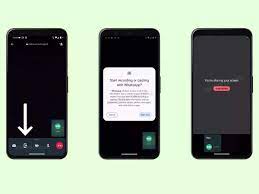Screen sharing has been added to WhatsApp, making it much simpler to conduct online meetings and sessions for providing technical support over the platform. This is a fantastic method for displaying essential files or presentations during a video call without having actually to transfer or send the content itself.
There are a few things you need to bear in mind before you begin using the screen-sharing tool that WhatsApp offers.
Only during video calls, including group video calls, is it possible to share your screen using WhatsApp. During calls that are limited to voice only, the choice will not be displayed.
When you share your screen using WhatsApp, it will only show the material that is now displayed on your phone. There will be no transmission of any audio coming from the application during the call.
You can begin a screen-sharing session in WhatsApp regardless of whether the other person is using an iPhone or an Android device.
Anyone who is participating in a group video call has the ability to initiate a screen-sharing session. However, at any given time, you can only share your screen with a single other person.
When you begin a screen-sharing session, the camera on your device will continue to function normally.
Screen-sharing content on WhatsApp is encrypted for additional protection and security, just as the company’s chats and phone conversations.
In order to convert to a different layout for screen sharing, you can rotate your phone so that it is in landscape mode. Additionally, you need turn on the auto-rotate functionality of your phone.
Read also: WhatsApp introduces screen-sharing feature, competes with Microsoft, Zoom, Google
Screen sharing during Video Call on WhatsApp android
Screen sharing in WhatsApp for Android is supported on virtually all newer smartphones; all that is required for it to function is casting permission.
Follow these procedures in order to share your screen while participating in a video call:
Start a video call with the person you wish to share your screen with, and then share your screen with them.
Tap the Share button located in the bottom action bar of the screen that displays the video call.
Tap the Continue button on the top of the WhatsApp dialogue box that opens if this is your first time sharing your screen.
Simply provide WhatsApp casting access by tapping the Start button immediately. This enables screen sharing.
After this, we will get started with the screen-sharing session.
Keep in mind that the other people on the call can see the content that is displayed on your screen, including sensitive information such as passwords and images. When you screen share, you should constantly be cautious of what you are doing on your phone. Before beginning a screen-sharing session over WhatsApp, you need first to make sure that your Android phone is configured to use the Do Not Disturb feature and that it is turned on.
You are able to terminate the screen sharing session at any time by hitting the screen share icon once more while on the video conference screen.
Screen sharing on WhatsApp for iPhone
Sharing the screen from your iPhone during a video conversation over WhatsApp is accomplished in a manner that is analogous to that of FaceTime, Zoom, or Google Meet.
To share the screen on your iPhone while you’re in a video conversation with WhatsApp, follow these steps:
You can share the screen of your iPhone with another person by initiating a video call with that person.
On the screen for the video call, at the bottom action bar of WhatsApp, tap the Share button, which is the second from the left.
A dialogue box labelled Screen Broadcast will now be visible. Tap the button here to begin the broadcast.
Screen sharing will begin after a countdown that appears on your screen and lasts for three seconds.
Tap the green icon that is located in the top-left corner of the status bar on your iPhone in order to terminate the screen-sharing session. When the dialogue box that displays, tap the Stop button. The video call will go on as usual; the screen-sharing session is the only thing that will cease.
The addition of screen sharing will make your life simpler if you frequently utilise WhatsApp video chats to hold online lectures or meetings.
Even while other applications such as Zoom, Google Meet, and others also provide screen sharing, you might find it more convenient to utilise WhatsApp for short screen-sharing sessions rather than switching to a different app.