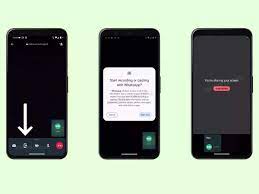WhatsApp keeps raising the bar with its updates, and these two features: screen sharing and video messaging, will upgrade how you communicate with friends, family and the world.
These additions to the popular messaging app promise to transform the way we connect and collaborate, whether for personal or professional purposes.
Read also: WhatsApp introduces ‘Third-party Chats’ to transmit messages to other apps
Screen Sharing: Bridging the Digital Divide
The arrival of screen sharing on WhatsApp isn’t just an upgrade; it’s a game-changer. It allows users to share their screens with contacts during video calls, opening up a world of possibilities. Whether you’re guiding a friend through a new app, troubleshooting a tech issue, or collaborating on a project, screen sharing promises to make remote interactions more interactive and efficient.
For Anjolaoluwa Oyebisi, a public speaker based in Lagos, Nigeria, “this is mind-blowing. I was having a conversation with a friend, and that’s how he shared his screen, and I was shocked. I’m excited that I don’t have to set up an actual video conferencing app or software anymore before sharing my screen. I can just video call on WhatsApp.
To start sharing your screen, follow these three simple steps:
- Begin a video call with the person you want to connect with.
- During the call, tap the “Screen Share” button proudly sitting at the top of your screen.
- Grant the necessary permissions, and voilà, you’re all set to share your screen like a digital tour guide.
Ready to stop sharing your screen? Simply tap “Stop Sharing”.

PHOTO: Android Authority
This feature isn’t just about fun and convenience; it’s a valuable tool for remote work and collaboration. You can demonstrate apps, browse the web, and do much more while maintaining real-time audio communication.
WhatsApp has elevated itself from a casual messaging app to a versatile platform for sharing ideas, conducting remote presentations, and more with this feature.
Video Messaging: Elevating Personal Connections
Now, let’s talk about video messaging, a vibrant addition to your chats. It allows users to send short video clips within their chats, adding a personal and expressive touch to their messages. Instead of typing out words, you can now capture and convey emotions, experiences, and genuine expressions through video.

PHOTO: Beebom
To send a video message:
- Open the chat where you want to send the message.
- Tap the camera icon located next to the message input box.
- Select “Record a Video” and start recording.
- Once you’re satisfied with your video, hit send, and watch your masterpiece travel to your recipient.
WhatsApp: Your one-stop versatile communication hub
WhatsApp is no longer just a messaging app; it’s your passport to the world of creative communication. With features like voice and video calls, group chats, disappearing messages, screen sharing, and video messaging, it’s your ultimate toolkit for connecting with flair.
In a world where words sometimes fall short, WhatsApp has mastered the art of letting people express themselves creatively.
Barbara Bonney, a journalist in Accra, Ghana, said: “WhatsApp video messages are generally okay. I would, under the right circumstances, always choose video calls over voice or texts. She, however, has her concerns with the network challenges that made her say, “Slow internet connectivity reduces the thrill of using the feature. That aside, it’s okay.”
These recent features aren’t just gimmicks; they’re powerful tools to elevate the quality and depth of your conversations. Whether you’re sharing precious moments with friends or collaborating with colleagues, WhatsApp is here to help you communicate, collaborate, and connect with ease.
The amazing thing is screen-sharing and video message are available on iOS, Android, and Windows Desktop for both WhatsApp and WhatsApp Business.
Here’s the best part, all your video calls and video messages are end-to-end encrypted, ensuring only your intended audience gets exclusive viewing and securing your privacy. How cool is that?
So, don’t wait; try out these new features and let your imagination run wild.